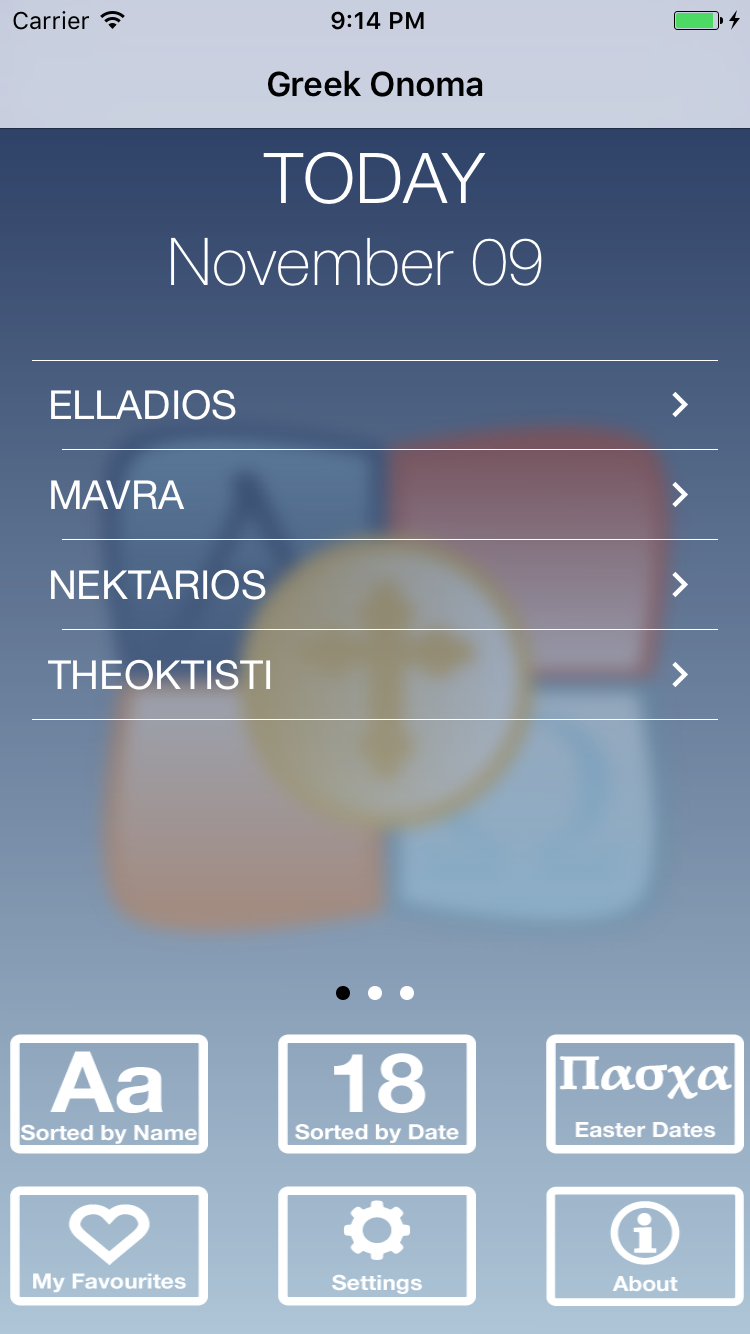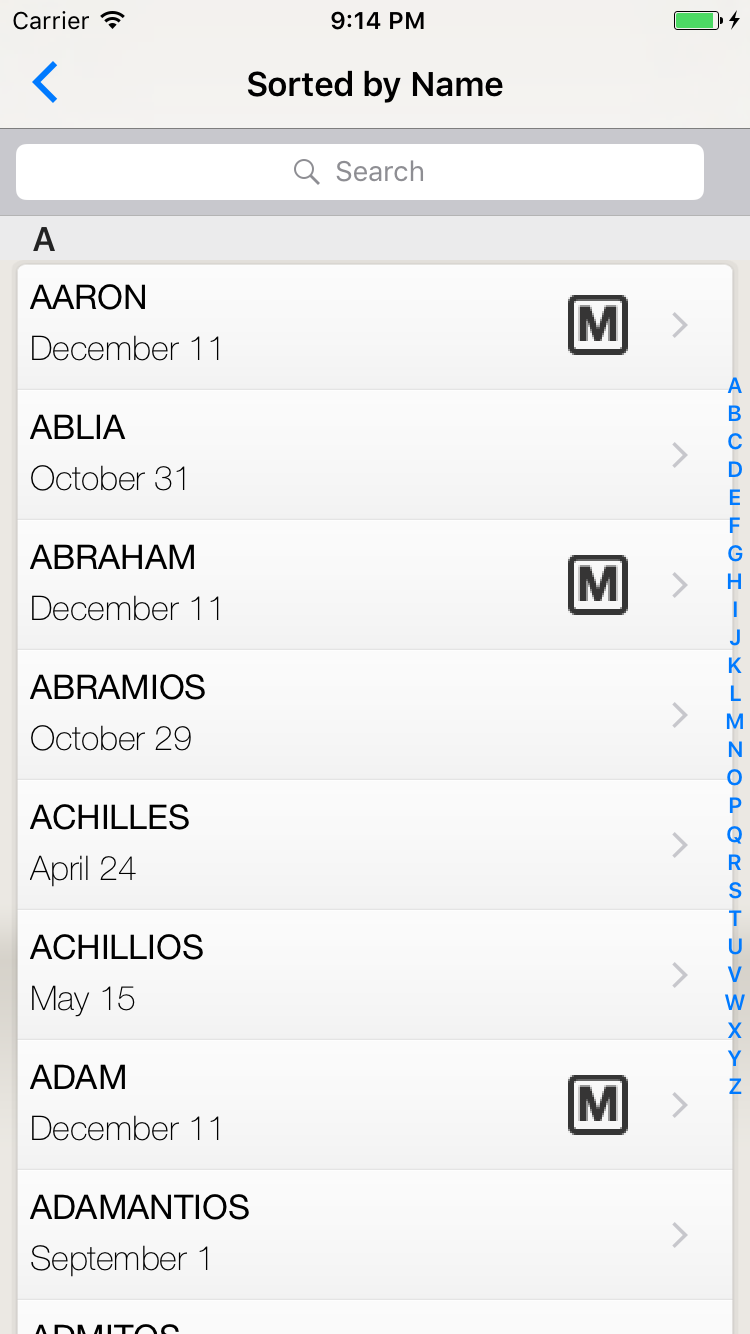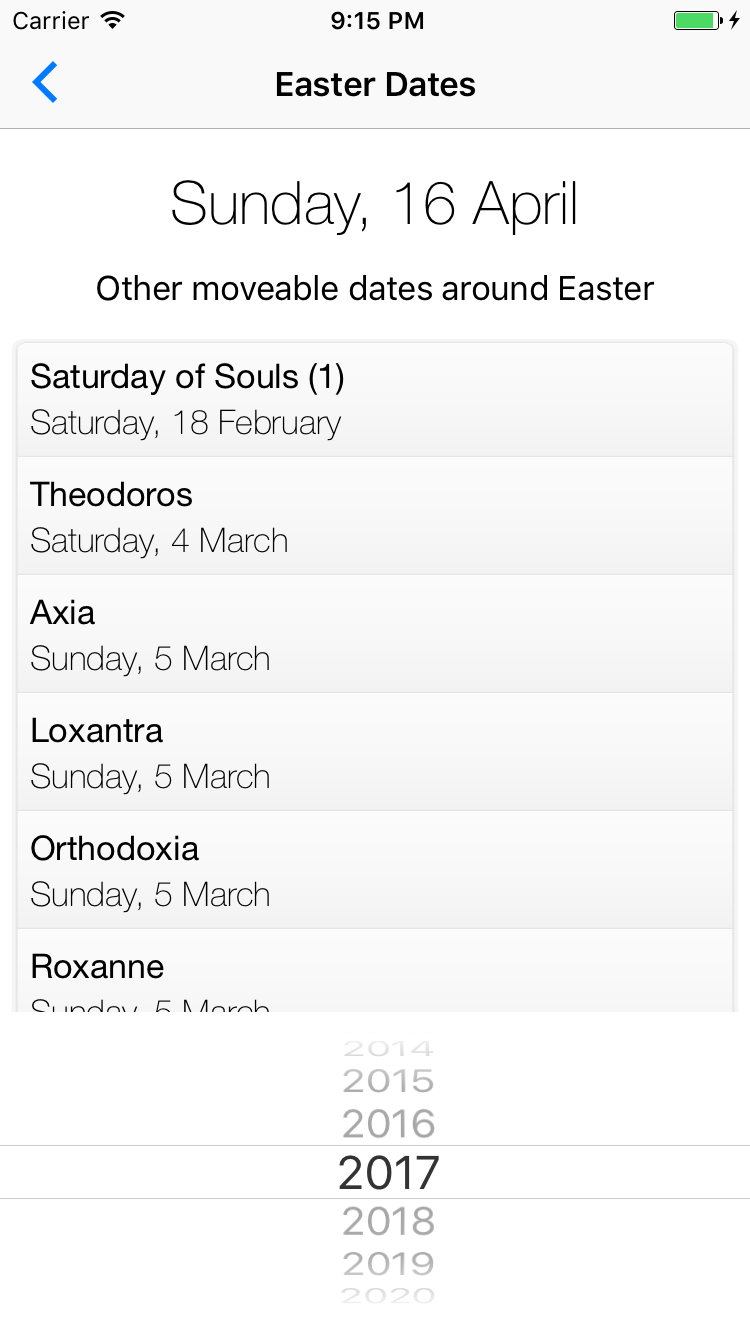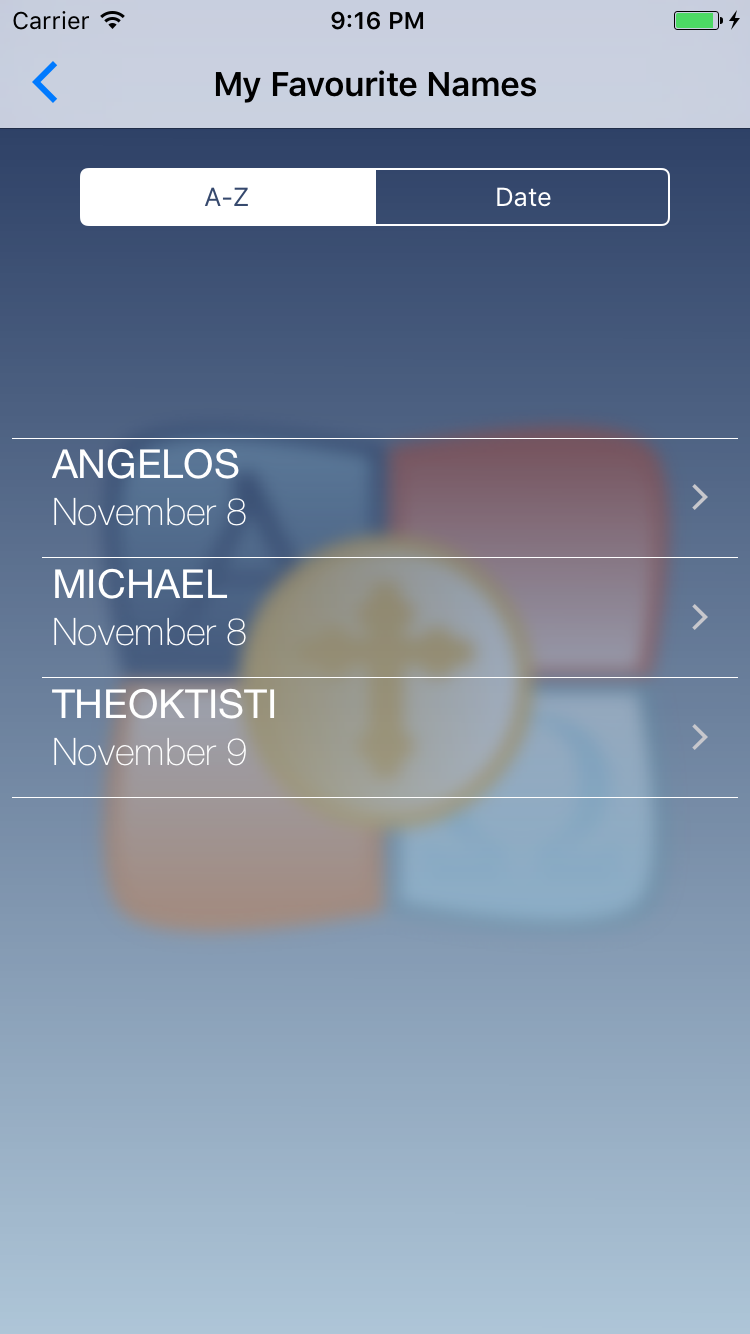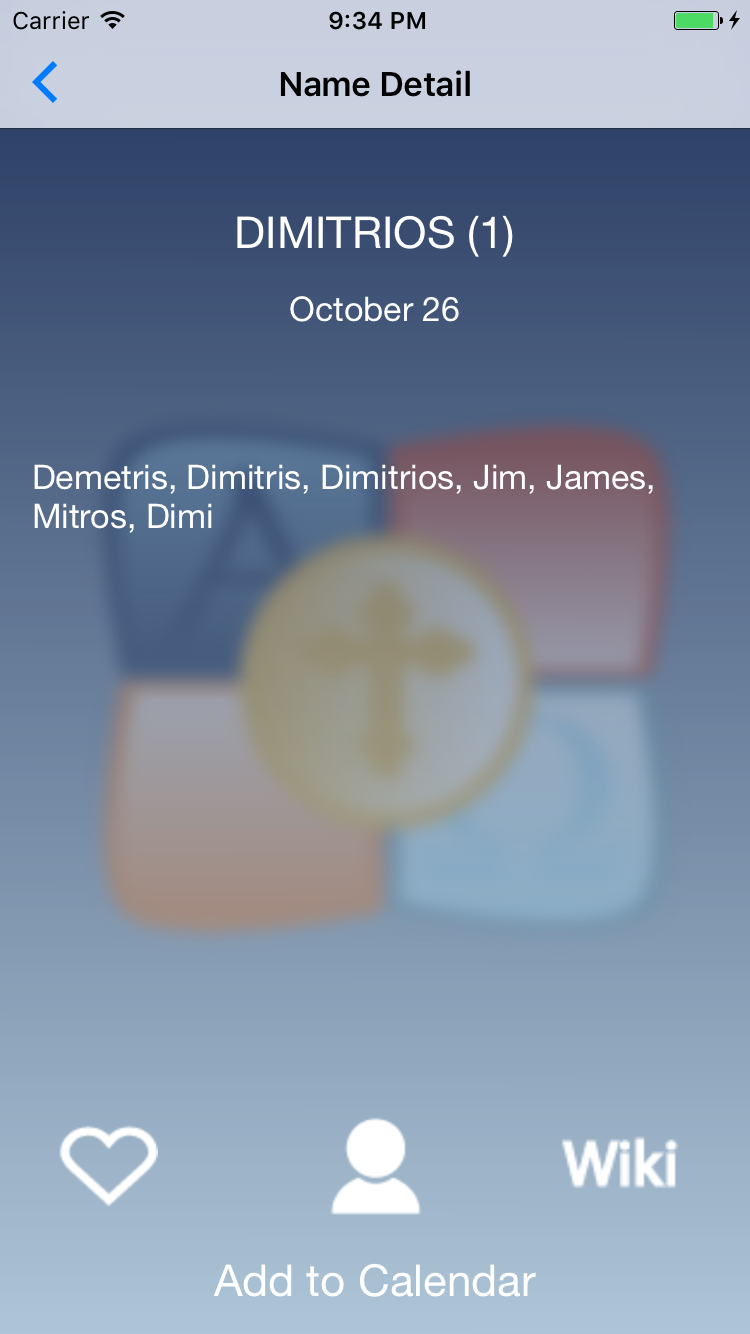FAQ
- What is Greek Onoma (GO)?
-
Greek Onoma (GO) provides its users with access to a comprehensive database of approximately 2000 Greek names and their dates.
Through the use of icons and labels GO provides a user-friendly interface that allows its users to quickly and intuitively identify those names with dates, those names that have movable dates (certain names dates changes each year), and those that don't have a name date.
Names can be viewed alphabetically or by month depending on your preference.
In addition to the Greek names GO also provides users with a forward calendar that calculates the Greek Orthodox Easer date for any given year, making it easy to figure out which week you'll need to take off, attend church, and or plan for a big feast.
"Onoma" is the Greek word for "Name" - What are GO's main features?
-
Over the years Greek Onoma has evolved and improved based primarily on user feedback. GO now provides a number of useful features which make it a more functional application, features such as:
1. Alphabetically and Date sorted names
2. Search function allowing for a quick search of the 2000+ names
3. Ability to view dates using the Gregorian or Julian Calendar
4. Select to view names in English or Greek
5. Have special names saved in 'My Favourites' for quick and easy reference
4. Add reminders to your calendar with a click of a button
- How do you switch calendar styles?
-
A feature of GO is that you can quickly switch between calendar styles.
Gregorian calendar (sometimes referred to as the 'New style calendar') also called the Western calendar and the Christian calendar is internationally the most widely used calendar style.
Julian calendar (sometimes referred to as the 'Old style calendar, is 13 days behind the Gregorian calendar, for instance 14 January in the Gregorian calendar is 1 January in the Julian calendar.
To switch between calendar styles you need to:
1. Launch GO
2. Select 'Settings'
3. Click on 'Calendar Style' tab button
4. Choose a calendar style by selecting the style using the switch button at the top of the screen
5. To apply the change to the calendar style you will need to restart GO, do so by clicking the 'Home' button and then relaunching GO.
- How do I switch languages?
-
A feature of GO is that you can select to have the names and other relevant info displayed in English or Greek.
To switch languages you need to:
1. Launch GO
2. Select 'Settings'
3. Click on 'Language' tab button
4. Choose your preferred language by selecting the language using the switch button at the top of the screen
5. To apply the language change you will need to restart GO, do so by clicking the 'Home' button and then relaunching GO.
- How do I save a name in My Favourites?
-
A feature of GO is that you can save important or popular names to your My Favourites list which allows you to easily review them with a simple click of a button.
To ADD to 'My Favourites':
1. Launch GO
2. Browse to a name you wish to save in 'My Favourites'
3. Click on the 'Heart' icon, by clicking on this icon you have just added the name to your favourites, heart changes from empty to solid.
To REMOVE from 'My Favourites':
1. Launch GO
2. Select 'My Favourites'
3. Select the name you wish to remove
4. Click on the 'Heart' icon, by clicking on this icon you have just removed the name to your favourites, heart changes from solid to empty.
To VIEW 'My Favourites':
1. Launch GO
2. Select 'My Favourites'
NOTE: The number of names in your favourites list is shown by a number displayed on the top right hand corner of the 'My Favourites' button.
- What does this button/icon mean?
-
Main Buttons
 SORTED BY NAME
SORTED BY NAME
Table displaying alphabetically sorted names, includes a search function.
 SORTED BY DATE
SORTED BY DATE
Table displaying names with dates sorted by date.
 EASTER DATES
EASTER DATES
Displays the Easter date and celebrations around Easter for a particular year.
 MY FAVOURITES
MY FAVOURITES
Table displaying names that have been identified as being your favourite, allows you to quickly and easily review popular and or important dates.
 SETTINGS
SETTINGS
Customise GO by changing things like calendar Style and Language.
 ABOUT
ABOUT
Information about GO and links to the website and application.
Tab Bar Buttons
 CALENDAR STYLE
CALENDAR STYLE
Change the style of calendar used, i.e., Gregorian (Default) or Julian. A calendar style reminder is also provided which means you receive a prompt each time the application is launched reminding you as to which calendar you are using.
 LANGUAGE SELECTION
LANGUAGE SELECTION
Select the language you wish the Names and other related nameday information to be displayed in, i.e., English (Default) or Greek.
 HELP
HELP
Provides a 'Reset Application Settings' button which will reset the application to its default settings, includes the deletion of names saved im My Favourites. A link to the website is also provided.
Name Details Buttons/ICONS
 ADD/REMOVE FROM MY FAVOURITES
ADD/REMOVE FROM MY FAVOURITES
By clicking this you can add or remove names from your My Favourites list. An outline of a heart means it's not a favourite, filled heart means it's a favourite, a.
 ICON
ICON
If this is enabled, i.e., coloured white, instead of grey, it means the name has an image of the Saint available for you to view.
 WIKI LINK
WIKI LINK
If this is enabled, i.e., coloured white, instead of grey, it means there is a webpage available which can provide you with more info on the Saint. Internet access is required.
 ADD TO CALENDAR
ADD TO CALENDAR
Allows you to add a reminder to your default calendar.
 MOVABLE
MOVABLE
This icon identifies a namedate as being moveable, i.e., celebration of this name can change year after year.
- How do I reset GO back to default settings?
-
If for some reason you wish to reset GO back to its default settings, i.e., delete My favourites, set calendar style and language back to original selections, etc, you can do so by using the built in reset function.
To reset GO back to default settings you need to:
1. Launch GO
2. Select 'Settings'
3. Click on 'Help' tab button
4. Click on the 'Reset Application Settings' button at the top of the screen
5. A prompt will appear confirming you wish to reset GO, click 'Reset Greek Onoma' to proceed OR 'No thanks' to cancel the reset.
6. To apply the reset change you will need to restart GO, do so by clicking the 'Home' button and then relaunching GO.